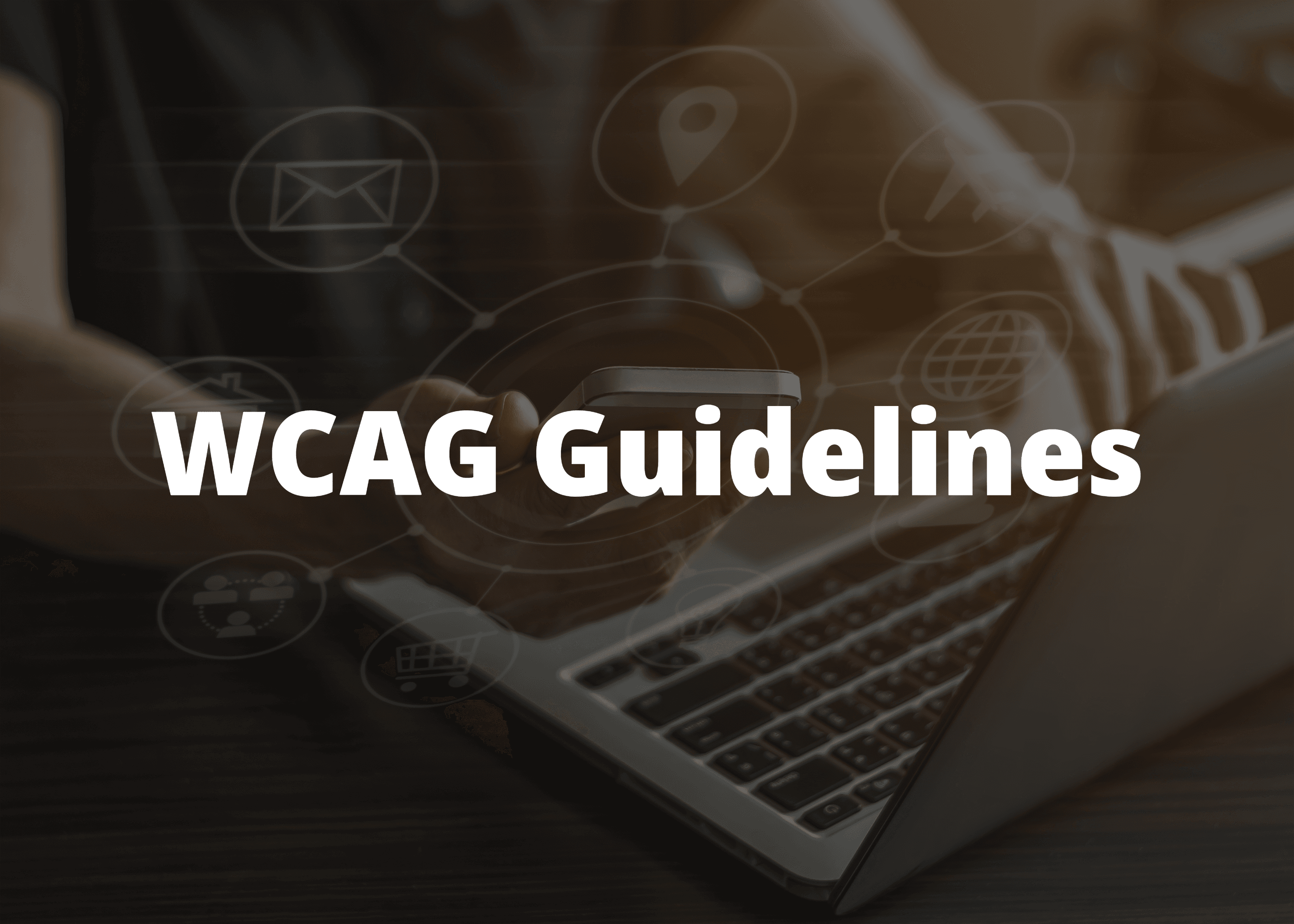The Web Content Accessibility Guidelines (WCAG) represent the global standard for digital accessibility, providing a framework for creating inclusive online experiences. Introduced with WCAG 2.1, Success Criterion 1.4.10: Reflow stands as a cornerstone of modern accessibility, addressing the critical need for content to adapt to user magnification and viewport constraints. As a Level AA requirement, it is essential for organizations aiming to achieve a robust level of compliance and usability.
This technical article provides an exhaustive analysis of SC 1.4.10, moving beyond a surface-level summary to deconstruct its normative requirements, explore its human-centric purpose, and offer practical guidance for implementation, testing, and validation. It is intended for web professionals—developers, designers, accessibility specialists, and quality assurance engineers—who seek a deep, actionable understanding of how to build digital products that are not merely compliant but are fundamentally more usable for everyone. By examining the criterion's technical nuances, common pitfalls, and relationship to broader design principles, this document serves as a definitive guide to mastering Reflow.
Deconstructing the Success Criterion: The Normative Standard
The foundation of compliance lies in a precise understanding of the standard itself. WCAG success criteria are written as testable, technology-agnostic statements that define a required outcome rather than a specific implementation method. SC 1.4.10 is no exception, and its text contains several key clauses that require careful dissection.
The Official Text: A Clause-by-Clause Analysis
The normative text of Success Criterion 1.4.10 Reflow is as follows:
Content can be presented without loss of information or functionality, and without requiring scrolling in two dimensions for:
- Vertical scrolling content at a width equivalent to 320 CSS pixels;
- Horizontal scrolling content at a height equivalent to 256 CSS pixels.
Except for parts of the content which require two-dimensional layout for usage or meaning.
A detailed analysis of each component reveals the criterion's full scope and intent:
- "Content": This term is intentionally broad, encompassing all elements presented to the user. This includes text, images, form controls, interactive components, and data visualizations. The criterion applies to everything that constitutes the user's experience within the viewport.
- "Presented": This refers to the visual rendering of the content in the user agent (e.g., a web browser). The focus is on what the user actually sees and interacts with, not the underlying code structure in isolation.
- "Without loss of information or functionality": This is a critical and often overlooked clause. It prohibits designs where content or interactive capabilities that are available in a wider viewport (e.g., a full desktop view) are completely removed or hidden when the content reflows to a narrow viewport. This is formally documented as WCAG Failure F102. For example, if a sidebar containing important navigation links disappears at a 320 CSS pixel width instead of stacking below the main content, it constitutes a failure. Similarly, removing a global search field or replacing persistent form labels with placeholder text that vanishes on focus would also be considered a loss of information or functionality. The principle is that magnification should not result in a degraded or incomplete experience.
- "Without requiring scrolling in two dimensions": This is the central prohibition of the criterion. It mandates that a user should only need to scroll in one dimension to consume the content. For standard, vertically scrolling web pages, this means horizontal scrolling (panning left and right) must be eliminated. The cognitive and physical burden of navigating in a "cross" pattern—scrolling down to read, then right to find the rest of a line, then left to start the next, then down again—is the primary barrier this criterion is designed to remove.
Defining the Technical Thresholds: Pixels and Percentages
To make the requirement testable, SC 1.4.10 specifies precise viewport dimensions. These thresholds serve as the definitive benchmarks for compliance:
- For vertical scrolling content, which applies to the vast majority of web pages in Western languages, the content must reflow to fit a width of 320 CSS pixels without introducing a horizontal scrollbar.
- For horizontal scrolling content, such as web pages using vertical text (e.g., in some East Asian languages), the content must reflow to fit a height of 256 CSS pixels without introducing a vertical scrollbar.
The criterion includes an important note that connects these pixel values to the user action of zooming: 320 CSS pixels is equivalent to a starting viewport width of 1280 CSS pixels at 400% zoom (1280÷4=320). Likewise, 256 CSS pixels is equivalent to a 1024px viewport height at 400% zoom (1024÷4=256). This mathematical relationship is the basis for testing but is also a source of significant practical confusion, as browser zoom does not always behave in a perfectly linear way, an issue that will be explored in the testing section of this report.
Unpacking Key Terminology
A precise understanding of the technical terms used in the criterion is essential for correct interpretation and implementation.
- CSS Pixels vs. Physical Pixels: The guideline specifies "CSS pixels," not device or physical pixels. A CSS pixel is a device-independent unit of measurement. The CSS Values and Units Module defines it as a "reference pixel," which is designed to be roughly the same visual size regardless of the screen's pixel density (PPI). This abstraction is crucial because it allows the 320px threshold to be a consistent and meaningful measure across a wide range of devices, from a low-resolution desktop monitor to a high-resolution smartphone screen.
- Viewport: The viewport is the user's visible area of a web page. It is important to distinguish between the layout viewport, which is the area the browser uses to determine the layout of the page (e.g., 320px wide), and the visual viewport, which is the portion of the layout viewport currently visible on the screen. When a user zooms in, the layout viewport remains the same, but the visual viewport becomes smaller, showing less of the content at a larger size. SC 1.4.10 is concerned with the layout viewport; the content must be laid out to fit within a 320 CSS pixel width.
- Reflow: In this context, reflow is the process by which content dynamically rearranges itself to fit the available horizontal space of the viewport. In a successful reflow, multi-column layouts collapse into a single, logical column, text lines wrap, and images scale down, ensuring all content can be read by scrolling in a single direction (typically, vertically). This adaptive behavior is the fundamental mechanism for meeting the criterion.
The technology-agnostic nature of the success criterion is a critical point. While Responsive Web Design (RWD) is overwhelmingly cited as the primary solution for achieving reflow, the standard itself never mentions it. This distinction is profound. It means that any technology or technique—present or future—that achieves the required outcome is valid. Conversely, and more importantly for practitioners, it means that simply using a "responsive" framework like Bootstrap or Foundation does not automatically guarantee compliance. A developer can easily implement a responsive framework incorrectly, for instance by placing a fixed-width element inside a fluid container or by creating breakpoints that hide essential content, thereby failing the criterion. Compliance must be verified by testing the final rendered output against the normative standard, not by assuming the chosen methodology is inherently sufficient.
The Human-Centric Imperative: Who Benefits from Reflow
While the normative text is technical, its purpose is deeply human. Understanding the "why" behind SC 1.4.10 is essential for appreciating its importance and for making informed design and development decisions. The criterion is not an arbitrary technical hurdle; it is a direct response to significant barriers faced by users with certain disabilities.
The Primary Beneficiaries: Users with Low Vision
The core intent of SC 1.4.10 is to support people with low vision who rely on screen magnification to access digital content. Many of these users employ the browser's built-in zoom functionality, often increasing the content size up to 400% or more to make it legible.
On a website that does not support reflow, this action creates a debilitating user experience. As the content magnifies, it expands both vertically and horizontally beyond the confines of the viewport. To read a single line of text, the user is forced to scroll horizontally to the end of the line, and then scroll back to the left to begin the next line. This constant bi-directional scrolling is not merely an inconvenience; it is a significant barrier to comprehension. As one user with low vision described the experience, "It's nearly impossible to read text if I have to scroll right and left to read each line. It's disorienting and I lose my place. It makes it hard to understand what I'm reading". This effort-intensive process drastically increases cognitive load, breaks the flow of reading, and can make consuming even short passages of text a frustrating and exhausting task.
A compliant, reflowing website eliminates this barrier. When the user zooms in, the content rearranges itself into a single, scrollable column. Text wraps to fit the viewport width, and all content remains accessible with a simple, predictable, one-dimensional scroll. This allows the user to focus on the content itself, rather than on the mechanics of navigating the view.
Broader Accessibility Impacts
While motivated by the needs of users with low vision, the benefits of reflow extend to a much broader range of individuals.
- Users with motor impairments: Navigating with a mouse, trackpad, or alternative input device requires fine motor control. The need to constantly scroll in two dimensions significantly increases the physical effort required to interact with a page. By simplifying navigation to a single axis (vertical scrolling), reflow reduces the physical burden and makes web content more accessible to users with limited dexterity or physical stamina.
- Users with cognitive and learning disabilities: A single-column, linear layout presents information in a clear, straightforward manner. This reduces the cognitive load required to process the page structure and allows users to focus more easily on the content. For individuals with attention deficits or certain learning disabilities, the simplified presentation minimizes distractions and can greatly improve reading comprehension and task completion.
Universal Design: The Convergence with Mobile Usability
SC 1.4.10 is a powerful example of the "curb-cut effect" in digital design, where a feature created for a specific disability group provides significant benefits to a much larger audience. The technical requirements for reflow—that content must adapt gracefully to a narrow 320 CSS pixel viewport—are functionally identical to the requirements for a high-quality mobile user experience.
The rise of smartphones created a mainstream, commercial imperative for websites to be usable on small screens. The design patterns and technologies developed to meet this demand, collectively known as Responsive Web Design (RWD), are the same ones used to achieve reflow compliance. A website that correctly implements RWD to provide a seamless experience on a mobile phone will, in most cases, also meet the requirements of SC 1.4.10 for desktop users who are zooming in.
However, it is a common and dangerous misconception to believe that this criterion applies only to mobile devices. The guideline is fundamentally about adapting to a constrained viewport, a situation that occurs both on small screens and on large screens at high levels of zoom. An audit must always include testing desktop browser zoom, as this is the primary use case the criterion was designed to address. The convergence with mobile usability is a fortunate and powerful side effect, demonstrating that designing for accessibility is not a niche or marginal activity. Instead, building flexible, adaptive, and resilient interfaces that accommodate the needs of users with disabilities often leads to a more robust and usable product for everyone.
Technical Implementation: Achieving Compliant Reflow
Achieving compliance with SC 1.4.10 requires a deliberate approach to front-end development, grounded in the principles of flexible and adaptive layouts. While the standard is technology-agnostic, modern CSS provides a powerful and expressive toolkit for building reflow-compliant interfaces.
The Symbiotic Relationship with Responsive Web Design (RWD)
Responsive Web Design is a design and development approach that aims to create web pages that respond to the user's behavior and environment based on screen size, platform, and orientation. It is widely considered the most effective and direct strategy for meeting the Reflow criterion. The core principles of RWD align perfectly with the requirements of SC 1.4.10:
- Fluid Grids: Using relative units like percentages or viewport units (vw,vh) for layout containers, rather than fixed pixel widths. This allows the layout to stretch or shrink fluidly with the viewport size.
- Flexible Images and Media: Using CSS properties like max-width: 100% on images and other media to ensure they scale down gracefully within their containing elements, preventing them from overflowing and causing horizontal scroll.
- Media Queries: Using CSS media queries to apply different styles at specific viewport widths (or "breakpoints"). This allows for significant layout changes, such as transforming a three-column desktop layout into a single-column mobile layout when the viewport width drops below a certain threshold.
By embracing RWD from the outset of a project, teams can build reflow capabilities into the foundation of their design system, making compliance a natural outcome of good practice rather than a corrective task.
Advanced Layouts with Flexbox and CSS Grid
The evolution of CSS from older, float-based layouts to modern systems like Flexbox and Grid has made implementing complex, responsive designs dramatically easier and more robust. These layout modules are inherently flexible and are cited as official WCAG techniques for achieving reflow.
Flexbox (WCAG Technique C31)
The CSS Flexible Box Layout Module (Flexbox) is a one-dimensional layout model that offers powerful alignment and space distribution capabilities. It is ideal for creating components that need to rearrange themselves based on available space. A common pattern for reflow is to use a flex container that allows its items to wrap.
The following example, based on Technique C31, demonstrates a main content area and a sidebar that sit side-by-side on wider screens but stack vertically on narrow screens.
HTML:
<div class="container">
<main class="main-content">
<h2>Main Content</h2>
<p>...</p>
</main>
<aside class="sidebar">
<h3>Sidebar</h3>
<p>...</p>
</aside>
</div>
CSS:
.container {
display: flex;
flex-flow: row wrap; /* Allow items to wrap */
}
.main-content {
flex: 2 1 600px; /* flex-grow, flex-shrink, flex-basis */
}
.sidebar {
flex: 1 1 300px;
}
In this implementation, the .container is a flex container. The flex-flow: row wrap; declaration is key; it tells the flex items to arrange themselves in a row but allows them to wrap onto a new line if there isn't enough horizontal space. The flex shorthand on the children defines their flexibility. The flex-basis value (e.g., 600px) suggests an ideal starting size. When the viewport becomes too narrow to accommodate both the 600px main content and the 300px sidebar, the wrap property causes the sidebar to drop below the main content, creating a single column and achieving reflow.
CSS Grid (WCAG Technique C32)
The CSS Grid Layout Module is a two-dimensional layout system that allows for the creation of complex, grid-based designs. It is particularly powerful for orchestrating the layout of an entire page. Reflow can be achieved by redefining the grid structure within media queries, often using the grid-template-areas property for a clear and readable implementation.
This example, based on Technique C32, shows a page layout that transforms from a three-column structure to a single column.
HTML:
<div class="page-grid">
<header>Header</header>
<nav>Navigation</nav>
<main>Main Content</main>
<footer>Footer</footer>
</div>
CSS:
.page-grid {
display: grid;
grid-template-areas:
"header"
"nav"
"main"
"footer";
gap: 1rem;
}
/* Breakpoint for wider screens */
@media (min-width: 992px) {
.page-grid {
grid-template-columns: 200px 1fr;
grid-template-areas:
"header header"
"nav main"
"footer footer";
}
}
By default (the mobile-first approach), the grid has a single column, and the grid-template-areas stack each element vertically. When the viewport width reaches 992px, the media query activates, redefining the grid into two columns. The grid-template-areas property is updated to place the navigation and main content side-by-side. As the user zooms in on a desktop or resizes the window to be narrower than 992px, the layout seamlessly reverts to the single-column structure, ensuring reflow.
Responsive Form Layouts (WCAG Technique C38)
Forms present a common reflow challenge, especially when labels and inputs are placed side-by-side. Technique C38 demonstrates using Flexbox to create responsive forms that stack vertically on narrow screens. The key is to make each form row a flex container and control the width of the label and input columns within media queries. Using width: 100% and max-width: 100% on the input elements themselves ensures they never break out of their container.
Managing Content Overflow
A common cause of reflow failure is long, unbreakable strings of text, such as URLs, file paths, or long identifiers in a code block. These strings do not have natural breaking points (like spaces) and can force their container to expand horizontally, creating a page-level scrollbar.
CSS provides properties to manage this behavior, as outlined in Technique C33:
.long-string-container {
overflow-wrap: break-word;
word-break: break-all; /* Use with caution */
}
- overflow-wrap: break-word;: This is the preferred property. It allows an otherwise unbreakable string to be broken at an arbitrary point to prevent overflow, but only if the word would not otherwise fit on the line.
- word-break: break-all;: This is a more aggressive property that can be used for non-Asian languages. It will break words at any character to prevent overflow. It should be used cautiously as it can be disruptive to readability.
By applying these properties to containers that are expected to hold user-generated content or other unpredictable strings, developers can prevent them from breaking an otherwise compliant layout.
A Practical Guide to Testing and Validation
Accurate and reliable testing is paramount for verifying compliance with SC 1.4.10. This is one of the most frequently misunderstood and inconsistently tested criteria, largely due to confusion surrounding the relationship between browser zoom and viewport resizing. A professional testing methodology must be systematic, repeatable, and account for both the letter and the spirit of the guideline.
The Testing Dichotomy: 400% Zoom vs. 320px Viewport
The normative text defines the requirement in terms of a 320 CSS pixel viewport but provides the 1280px at 400% zoom equivalence as a practical note. This has led to two primary testing methods, which can sometimes yield different results.
- 400% Zoom Method: The tester sets their browser viewport to 1280px wide and uses the browser's native zoom function to magnify the page to 400%. This method has the advantage of closely simulating the direct experience of a user with low vision. However, it has significant drawbacks. Its accuracy is dependent on the starting viewport being exactly 1280px wide, which is often not the case. Furthermore, browser zoom is a scaling of the visual viewport and can be affected by operating system-level display scaling, leading to inconsistencies. Most critically, this method can exaggerate the negative impact of fixed or sticky elements (like headers and footers), which can consume a disproportionately large amount of the limited vertical screen space at high zoom levels, sometimes making the page unusable even if it technically reflows.
- 320px Viewport Method: The tester uses the browser's developer tools to enter a responsive design or device emulation mode and sets the viewport width directly to 320px. This method tests the layout viewport directly and is the most accurate and repeatable way to verify conformance with the letter of the law. It is unaffected by OS scaling or the tester's screen resolution and provides a clean environment for assessing whether the layout breaks and introduces a horizontal scrollbar.
The tension between these two methods reflects a deeper challenge in accessibility testing: the need for objective, repeatable criteria versus the goal of ensuring subjective human usability. The 320px test is objective and normatively correct. The 400% zoom test is a better simulation of a real user's interaction but is less repeatable. Therefore, a robust testing strategy should not choose one over the other but should incorporate both.
A Systematic, Two-Pronged Testing Protocol
To ensure both normative compliance and real-world usability, a two-pronged approach is recommended. The 320px viewport test should be used as the primary method for determining a pass/fail verdict against the standard, while the 400% zoom test should be used as a critical usability validation.
Primary Normative Test: 320px Viewport Emulation
- Setup: Open the target web page in a desktop browser (e.g., Chrome, Firefox, Edge). Open the browser's developer tools (often via F12 or Ctrl+Shift+I).
- Emulation: Activate the device emulation or responsive design mode. This is typically represented by an icon of a phone and tablet.
- Set Dimensions: In the emulation toolbar, set the viewport dimensions. Enter 320 for the width and a sufficiently large value for the height (e.g., 1024) to ensure vertical scrolling is not artificially constrained.
- Check for Horizontal Scroll: Examine the page. The primary check is for the presence of a horizontal scrollbar on the main viewport. If one appears, and the content forcing it is not covered by an exception, the page fails.
- Verify No Loss of Content/Functionality: Compare the 320px view with the full-width desktop view. Ensure all content and interactive elements are still present and accessible. Content may be rearranged (e.g., inside a "hamburger" menu), but it must not be removed entirely. This is a check for Failure F102.
- Check for Overlap and Clipping: Visually inspect the page for significant issues where content overlaps, is truncated, or is otherwise obscured, rendering it unreadable or unusable.
Secondary Usability Test: 400% Browser Zoom
- Setup: Close the developer tools. Resize the browser window so that the content area (the viewport) is 1280px wide. Browser extensions like Chris Pederick's "Web Developer" can help set this precisely.
- Zoom: Use the browser's native zoom feature (Ctrl/Cmd + '+') to increase the magnification level to 400%.
- Perform Checks: Repeat the same checks as in the primary test: look for horizontal scroll, loss of content, and overlap.
- Assess Sticky Elements: Pay special attention to any sticky or fixed-position elements (headers, footers, cookie banners, chat widgets). At 400% zoom, the vertical viewport height is severely limited. If these sticky elements consume so much of the screen that they prevent the user from viewing and interacting with the main content, this should be considered a failure, as it constitutes a loss of functionality.
By conducting both tests, an auditor can confidently state whether the page meets the normative requirement (via the 320px test) and also identify critical usability issues that only become apparent under real-world magnification conditions (via the 400% zoom test).
| Test Case | Test Method 1: 320px Viewport Emulation | Test Method 2: 1280px @ 400% Zoom | Expected Outcome |
|---|---|---|---|
| Check for Viewport Horizontal Scroll | Set viewport to 320px width in dev tools. Observe if a horizontal scrollbar appears on the main page container. | Set viewport to 1280px, zoom to 400%. Observe if a horizontal scrollbar appears on the main page container. | No horizontal scrollbar should be present on the main viewport (unless the content is exempt). |
| Verify No Content or Functionality Loss | Compare the 320px view to the full desktop view. Check for missing links, controls, or blocks of text (Failure F102). | Compare the 400% zoomed view to the 100% view. Ensure all functionality is still available and no information has disappeared. | All content and functionality from the desktop view must be available, though it may be presented differently (e.g., in a collapsed menu). |
| Check for Content Clipping or Overlap | Visually inspect the 320px layout for text that is cut off, or elements that overlap and obscure each other. | Visually inspect the 400% zoomed layout for clipping and overlap issues, which can be more severe at high zoom. | All content should be fully visible and legible without significant overlap that obstructs information or functionality. |
| Assess Obscuration by Sticky Elements | This test is less effective at 320px as vertical space is ample. Note the presence of sticky elements. | At 400% zoom, assess if sticky headers, footers, or banners consume an excessive portion of the limited vertical viewport. | The user must be able to view and interact with a reasonable portion of the main content without it being permanently obscured. |
| Test Functionality of Interactive Elements | At 320px, activate all menus, forms, and controls. Ensure they function correctly and their content is fully visible and usable. | At 400% zoom, interact with all controls. Ensure modal dialogs, dropdowns, and other components are usable and do not get trapped. | All interactive elements must remain fully functional and their contents must be presented without requiring bi-directional scrolling. |
The Role of Automated and Assisted Testing
Due to its inherently visual and functional nature, SC 1.4.10 cannot be definitively passed or failed by automated testing tools. An automated scanner cannot determine if a horizontal scrollbar is for an exempt data table or a non-compliant layout, nor can it visually confirm that no content has disappeared compared to another view.
However, tools can assist in the process. CSS linters can be configured to flag the use of fixed pixel widths on major containers or other CSS anti-patterns that are likely to cause reflow issues. Some accessibility browser extensions can help resize the viewport to the correct dimensions for testing. Ultimately, though, manual testing by a trained human expert remains essential for accurate validation of this criterion.
Navigating Common Failures and Pitfalls
While the principles of reflow are straightforward, several common design patterns and coding practices frequently lead to failures. Understanding these pitfalls is the first step toward avoiding them.
Anatomy of a Failure: Fixed-Width Containers and Absolute Positioning
The most direct cause of a reflow failure is the use of fixed-width containers. If a primary layout wrapper is styled with a declaration like width: 960px;, it will not shrink when the viewport becomes narrower than 960 pixels. This will inevitably create a horizontal scrollbar, causing an immediate failure. The solution is to use fluid widths, such as width: 100%; combined with max-width: 960px;, which allows the container to shrink on smaller viewports while capping its size on larger ones.
Improper use of position: absolute; can also lead to failures. Absolutely positioned elements are removed from the normal document flow, meaning they do not influence the position of other elements. When the viewport shrinks, these elements do not reflow with the rest of the content and can easily overlap other text or be clipped by the edge of the viewport, resulting in a loss of information.
Failure F102: The Peril of Disappearing Content
A particularly severe failure is when content or functionality is completely hidden at the 320px breakpoint, a violation formally known as Failure F102. This often happens when designers or developers decide to "simplify" the mobile experience by removing elements rather than reformatting them.
Common examples of F102 include:
- Disappearing Sidebars: A right-hand column containing related articles or important navigation links is hidden with display: none; on small screens instead of being stacked below the main content.
- Removed Search Functionality: A global search field in the header is removed entirely at the narrow breakpoint, and no alternative, such as a search icon that opens a search interface, is provided.
- Labels Replaced by Placeholders: Form field labels are hidden and replaced with HTML5 placeholder text. Because placeholder text typically disappears when the user begins typing, the label information is lost, which constitutes a loss of information.
The author's intent is irrelevant in these cases. Even if content is hidden intentionally to create a "cleaner" mobile design, it is still a failure if it results in a loss of information or functionality that was available to users on the desktop. The content must be available, even if it is presented differently (e.g., within a collapsible "hamburger" menu).
The Tyranny of Sticky Elements
A major challenge in modern web design is the proliferation of sticky or fixed-position elements. These include sticky headers, footers, cookie consent banners, "subscribe to our newsletter" pop-ups, and live chat widgets. While they may be acceptable on a large desktop screen, they can become accessibility nightmares at high zoom levels.
On a typical 16:9 laptop display, zooming to 400% can leave as little as 145px of usable vertical viewport height. If a site has a 60px sticky header and a 40px sticky footer, these two elements alone can consume nearly 70% of the visible screen, leaving only a tiny sliver through which the user must try to read the main content. This can trap the user and effectively block access to page functionality, constituting a clear failure of SC 1.4.10. Designers and developers must test their sticky components at 400% zoom and be prepared to disable their "stickiness" at certain breakpoints or zoom levels to ensure the page remains usable.
Non-Responsive Data Tables
While complex data tables are often exempt from reflow, many simple tables are not. A wide table with numerous columns presented without a responsive strategy will force the entire page to scroll horizontally, causing a failure. There are many techniques for creating responsive tables, such as:
- Allowing the table itself to scroll horizontally within a container that does not break the overall page layout.
- Reformatting the table on small screens to display as a list of "cards," where each row becomes a distinct block of key-value pairs.
Implementing such strategies is a best practice that can prevent many common failures related to tabular data.
Understanding the Boundaries: Exceptions to Reflow
The criterion is not absolute. It includes a crucial exception for "parts of the content which require two-dimensional layout for usage or meaning". This clause prevents the rule from being applied so rigidly that it breaks content whose value is inherently tied to its two-dimensional presentation.
Defining "Essential" Two-Dimensional Layouts
The W3C provides a canonical list of content types where a two-dimensional layout is often essential. Forcing these content types to reflow into a single column would destroy their meaning or utility. The exceptions include:
- Images, Maps, and Diagrams: The spatial relationships within a geographical map, a complex scientific diagram, or a detailed infographic are the primary means of conveying information. Linearizing this content would render it meaningless.
- Video, Games, and Presentations: These media types have an intrinsic aspect ratio and layout that is essential to their function.
- Complex Data Tables: For tables where the relationship between headers and cells across both rows and columns is critical for understanding the data (e.g., a financial statement or a correlation matrix), maintaining the two-dimensional grid is necessary.
- Interfaces and Toolbars: In web applications like an image editor, a music sequencer, or a CAD program, it is often necessary to keep toolbars in view while the user manipulates a central content area. This requires a two-dimensional layout.
Best Practices for Exempt Content
An exception from the reflow requirement is not a blanket license to create inaccessible content. When using an exception, two key best practices should be followed:
- Contain the Scroll: If a data table or map requires two-dimensional scrolling, that scrolling mechanism must be contained within the component itself. The component should have its own scrollbars, and it should not cause the entire page's viewport to scroll horizontally. This can be achieved by wrapping the exempt content in a container with overflow: auto;.
- Provide Alternatives: Whenever possible, provide an alternative way to access the information. For a complex chart, provide a link to a data table with the same information. For a complex data table, consider providing a link to a simplified, linearized version or a CSV download. This ensures that users who cannot easily navigate the two-dimensional content still have a path to the underlying information.
Reflow in Context: Distinctions and Relationships
To apply SC 1.4.10 correctly, it is important to distinguish it from other related success criteria, most notably SC 1.4.4: Resize Text. These two criteria are complementary but address different user needs and technical requirements, and confusing them is a common source of error in accessibility audits.
Comparative Analysis: SC 1.4.10 (Reflow) vs. SC 1.4.4 (Resize Text)
SC 1.4.4: Resize Text requires that text can be resized up to 200% without the use of assistive technology without loss of content or functionality. This typically refers to using the browser's "text size" or "font size" setting, which enlarges only the text, not the entire layout. The page must adapt to this larger text, for instance by allowing text containers to expand vertically to prevent clipping.
SC 1.4.10: Reflow, in contrast, deals with the magnification of the entire page via the browser's zoom function, up to a level of 400%. Its primary concern is the overall page layout and the avoidance of horizontal scrolling.
The following table clarifies the key distinctions:
| Feature | SC 1.4.10: Reflow | SC 1.4.4: Resize Text |
|---|---|---|
| WCAG Level | AA | AA |
| Magnification Level | Up to 400% | Up to 200% |
| User Action | Page Zoom (e.g., Ctrl/Cmd + '+'). The entire page layout scales up. | Text Size Adjustment (browser setting). Only the text size increases. |
| Scope of Content | The entire page layout, including text, images, and containers. | Primarily focused on text and ensuring it remains readable and contained. |
| Primary Failure Mode | The introduction of a horizontal scrollbar on the viewport; loss of content at 320px width. | Text is clipped, truncated, or overlaps other content; functionality is lost when text size is increased. |
| Primary Beneficiary | Users with low vision who use full-page zoom for readability. | Users with low vision who prefer to increase only the text size to improve legibility. |
A website must pass both criteria independently to be compliant at the AA level. A site might successfully reflow at 400% zoom but fail when only the text is resized to 200%, or vice-versa. They address different facets of visual accessibility and require separate testing and validation.
Conclusion: Reflow as a Pillar of Inclusive Design
Success Criterion 1.4.10: Reflow is more than a technical requirement; it is a declaration of a fundamental principle of inclusive design: content should adapt to the user's needs, not force the user to adapt to the content. It ensures that users with low vision can magnify text to a readable size without being penalized with a disorienting and burdensome navigation experience. In doing so, it also creates a more usable and resilient experience for users with motor and cognitive disabilities, and indeed for all users on mobile devices.
Achieving robust compliance requires a deep understanding of the normative standard, a commitment to modern, flexible development practices using tools like Flexbox and Grid, and a rigorous, dual-pronged testing methodology that validates both technical conformance and real-world usability. By avoiding common pitfalls such as fixed-width containers, disappearing content, and the overuse of sticky elements, teams can build websites and applications that are not only compliant but are fundamentally more accessible and user-friendly.
Ultimately, integrating Reflow into the entire design and development lifecycle—from initial wireframes to final quality assurance—is a strategic investment. It moves accessibility from a final-stage checklist item to a foundational aspect of digital quality, fostering the creation of products that work better for everyone, regardless of ability or device.